7/12/2009
Use Free Web Services like Twitter Topics, Screencasts, and Web Notes to scan local Twitter topics, make HD screencasts, and mark up Web pages.
It's that time again: I've built up a critical mass of free online services to recommend. This week I've got Web sites that let you browse the hot Twitter topics in your city, create high-def screencasts, and mark up Web pages with highlighting and comments.
Happn.In Shows What's Tweeting in Your City
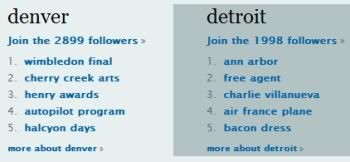
Ever wonder what the folks in your town are tweeting about? Head to Happn.in, which shows the popular Twitter topics for dozens of major cities worldwide.
Just to clarify, this isn't a city-specific search engine. If you merely want to find all tweets pertaining to, say, Las Vegas, any number of Twitter search tools (including Twittter's own) can reveal that information.
Rather, Happn.in shows you the five most common tweets originating from any given city. (Huh. The folks in Atlanta apparently have a lot to say on the subject of long hair.) Click any of the topics to see the actual tweets.
You can also search for phrases or users that have appeared on Happn.in.
Okay, so there's not a lot of practical value here. But anyone into Twitter or, say, anthropology may find this an interesting peek at the tweety underbelly of cities around the globe.
Create a High-Def Screencast
In case you're unfamiliar with the term, a "screencast" is a recording of your desktop. It's an ideal way to demonstrate something, like how to use a complicated feature in Microsoft Office (or how to do file attachments so you don't have to explain it to your mom a 78th time, ahem).
All you do is start your recording, perform the activity one step at a time (narrating along the way if you wish), then stop the recording. The end result is a video you can e-mail to others, post to YouTube, and so on.
You don't need any pricey software or special equipment to create screencasts--just your Web browser, a few minutes of your time, and a service like Screencast-o-Matic.
It's free. There's nothing to install. And it recently added support for high-definition (1280 x 720) recording. You don't even need an account to use it, though you can create a free one if you want to keep tabs on your recordings.
After you finish recording a screencast, you can save it to your PC in MP4 format or upload it to your YouTube account.
I particularly like the way the service highlights mouse clicks and enlarges the cursor so viewers have an easier time tracking what you're doing.
I should note that if you want to add narration to your screencast, you'll need a microphone. If you have a webcam, you're all set. Otherwise, any old mic will do.
Highlight and Mark Up Web Pages
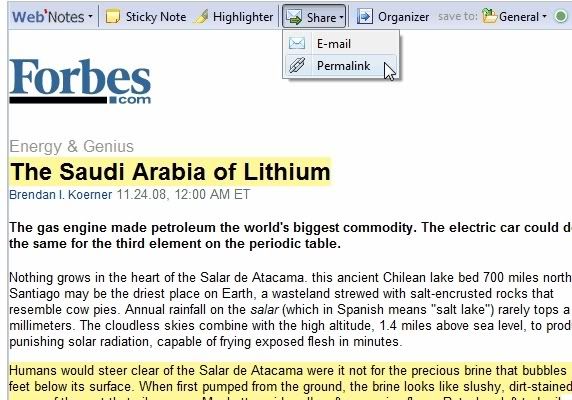
Have you ever wished you could take a yellow highlighter to a Web page--say, a particularly noteworthy passage in, say, a really witty and helpful blog post--so you could easily retrieve the information later on?
That's the idea behind WebNotes, which adds a virtual highlighter and sticky notes to your browsing experience.
The service was designed to help folks like students and researchers mark up Web pages they way they'd mark up books or journals, but obviously it's useful for anyone who wants to record and organize information for future use.
After signing up for a WebNotes account (the Basic service is free), you simply install the WebNotes toolbar in your browser. When you click the Highlighter button, your mouse becomes, well, a highlighter: Drag it across a chunk of text just like you would to select the text.
A click of the Sticky Note button lets you append one of the famous yellow notes to the page, pasting it in the position of your choosing just by dragging and dropping.
Other toolbar options include Organizer, which opens a familiar folder-style interface for organizing your notes; and Share, which lets you e-mail your annotated page or get a permalink if you want to share it that way.
If all this sounds a bit familiar, you may be thinking of Evernote, a popular service that "clips" and organizes Web pages. The difference here is that your markups stay on each page from one session to the next (so long as the toolbar stays installed); you don't have to visit the WebNotes site to see your collection.
Needless to say, WebNotes can really come in handy. If you've ever longed for a highlighter and/or sticky note for a Web site, give this dynamite service a try.
0 comments:
Post a Comment